Here are the various errors I encountered helping a customer re-install Cloud Connector Edition and the fixes for them.
Enabling credential delegation for NTLM on host machine.
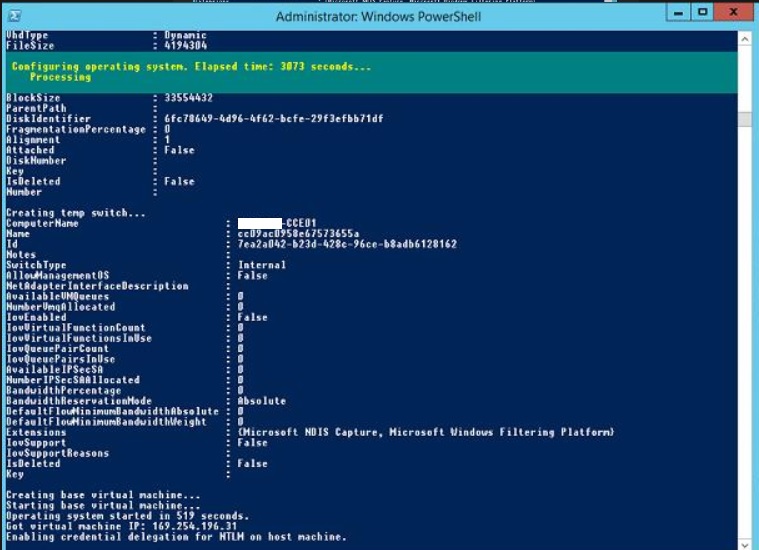
The installation hangs whilst running “Enabling credential delegation for NTLM on host machine.”
This fix is actually posted in the Q&A here: https://gallery.technet.microsoft.com/lync/Step-by-Step-Configure-23d8cd42/view/Discussions although the original poster does not confirm if the solution worked. I can confirm it does work.
To resolve you need to add the following registry key to the host server which sets CredSSP AllowEncryptionOracle to the “vulnerable” level. It would be worth removing this registry key after installation
REG ADD HKLM\Software\Microsoft\Windows\CurrentVersion\Policies\System\CredSSP\Parameters /v AllowEncryptionOracle /t REG_DWORD /d 2Cannot download file 478232_intl_x64_zip.exe
This is one of the prerequisites to install Skype for Business server. The download link in CCE is invalid, so you may see the error where it fails to download or if you miss that you will see the error when it tries to copy files into the Virtual Machines. Fix is here:
https://github.com/MicrosoftDocs/OfficeDocs-SkypeForBusiness/issues/1606
You need to download 478232_intl_x64_zip.exe manually and place in the \SiteDirectory\Bits\KB2982006 folder. Someone above has kindly provided a link to the file.
WARNING: Set-CsCertificate failed.
This is again documented here https://erwinbierens.com/cloud-connector-edition-upgrade-issues/, but the fix of using an older version of CCE did not work.
The Set-CsCertificate error is actually because the SfB bootstrapper fails when installing SQL. If you scroll up the PowerShell window you will see the SQL error documented by Erwin:
“Checking prerequisite SqlUpgradeInstanceRtcLocal…prerequisite satisfied. Installing SQLEXPR_x64.exe(/Q /IACCEPTSQLSERVERLICENSETERMS /UPDATEENABLED=0 /HIDECONSOLE /ACTION=Install /FEATURES=SQL Engine,Tools /INSTANCENAME=RTCLOCAL /TCPENABLED=1 /SQLSVCACCOUNT=”NT AUTHORITY\NetworkService” /SQLSYSADMINACCOUNTS=”Bu iltin\Administrators” /BROWSERSVCSTARTUPTYPE=”Automatic” /AGTSVCACCOUNT=”NT AUTHORITY\NetworkService” /SQLSVCSTARTUPTYP E=Automatic)…failure code -2068774911″
If you log onto the Edge and check out the Bootstrap-CsMachine HTML file it’s essentially the same error as above and tells you to check the SQL logs. If you check the SQL logs you will see the following error:
“SQL Server Setup Error – There was an error generating the XML document. Error code 0x84B10001.“
If you do some digging you will find posts like this: https://www.mssqltips.com/sqlservertip/4276/sql-server-setup-error–there-was-an-error-generating-the-xml-document-error-code-0x84b10001/ which indicate some other issue with permissions (Maybe CredSSP again?)
There’s some other posts like this which backup the theory: https://social.msdn.microsoft.com/Forums/sqlserver/en-US/8859a3ff-dfa2-48f4-b992-84778f308a84/install-sql-2012-remotely-with-powershell?forum=sqlsetupandupgrade
This error is also discussed here: https://www.microsoftpartnercommunity.com/t5/Products-Discussions/Skype-for-Business-Cloud-Connector-installation-issues/td-p/2559
One person mentions on their 5th install attempt it worked Quote “In effect no – but after about 5 attempts to install the appliance (without making any changes, other than deleteing the failed VMs each time), it worked. I cant explain why!”
I can say after 8+ attempts I didn’t have such luck! Here is my fix:
On the CCE Host edit C:\Program Files\WindowsPowerShell\Modules\CloudConnector\Internal\SfBServer.ps1 in PowerShell ISE
Just before the /BootStrapCore lines (line 68) add a Read-Host to pause the script
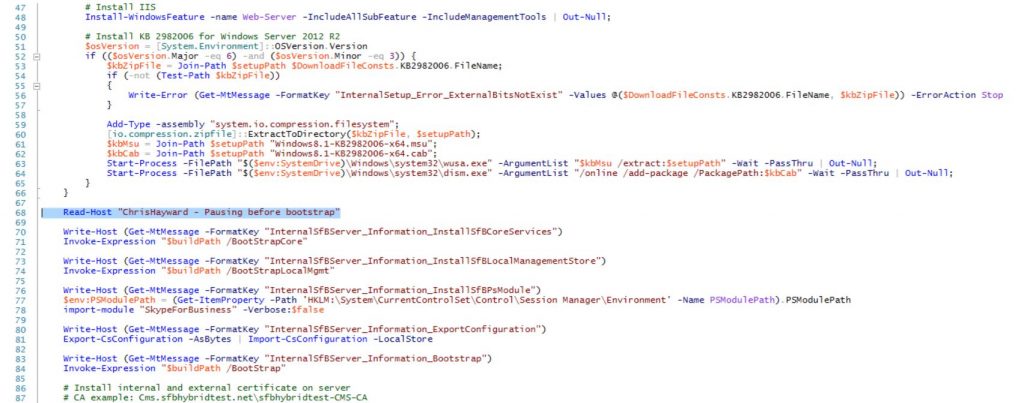
SfBServer.ps1 is used to install the Mediation and Edge servers, Med server is first. So the first time you see the script pause with your Read-Host message, you can skip it and the Mediation Server should install successfully.
The second time the script pauses, it will be building the Edge server “DO NOT PRESS ANYTHING”.
Log into the Edge server as the Domain Administrator, open CMD and CD to the SfB installation folder, I haven’t got the exact path I think it was:
C:\CloudConnector\SfbBits\Setup\amd64\
In this directory should be the SfB install media (i.e.Setup.exe / setup2.exe)
Run the bootstrapper to install SfB core components:
setup.exe /BootStrapCore
Once complete, run the second bootstrapper command to import configuration, install SQL etc:
setup.exe /BootStrapLocalMgmt
SQL should successfully install. Return to the CCE installation script and resume, it will run both bootstrapper commands again, but as you have already ran them manually it will skip through quickly.
That’s it problem solved!
Final Thoughts
Skype for Business Cloud Connector Edition is an awful product and hasn’t been updated since 2018. With Skype for Business Online being retired on 31st July 2021, the best option is to move to Teams and Direct Routing ASAP. Direct Routing is significantly better than CCE, it is just a TLS SIP Trunk into Microsoft. Nice and simple.
Whilst troubleshooting this I was thinking “Why didn’t Microsoft allow you to run the CCE in stages, why is it one big script that takes an hour to run and if it fails you have to start again?”
Surprisingly CCE sort of does have this: https://docs.microsoft.com/en-us/skypeforbusiness/skype-for-business-hybrid-solutions/plan-your-phone-system-cloud-pbx-solution/install-ccappliance
You can run install-ccappliance with -ShowStepsOnly, -Steps and -SkipExistingObjects.
I can confirm that the -ShowStepsOnly works but if you try to run specific Steps using “-steps” the first thing Install-CCAppliance does is delete the 4 VMs – LOL! Useless.

Technical Architect at Symity