The Challenge
Microsoft document how to collect Teams log files here: https://docs.microsoft.com/en-us/microsoftteams/log-files
The process is fairly simple in Windows 10, right click the Teams icon in the System Tray and click “Collect support files”
This will download a folder to Downloads in Windows where you can open various log files. Unfortunately unlike Lync and Skype for Business, Teams does not have a Snooper application to read log files. By default the files will open in Notepad:
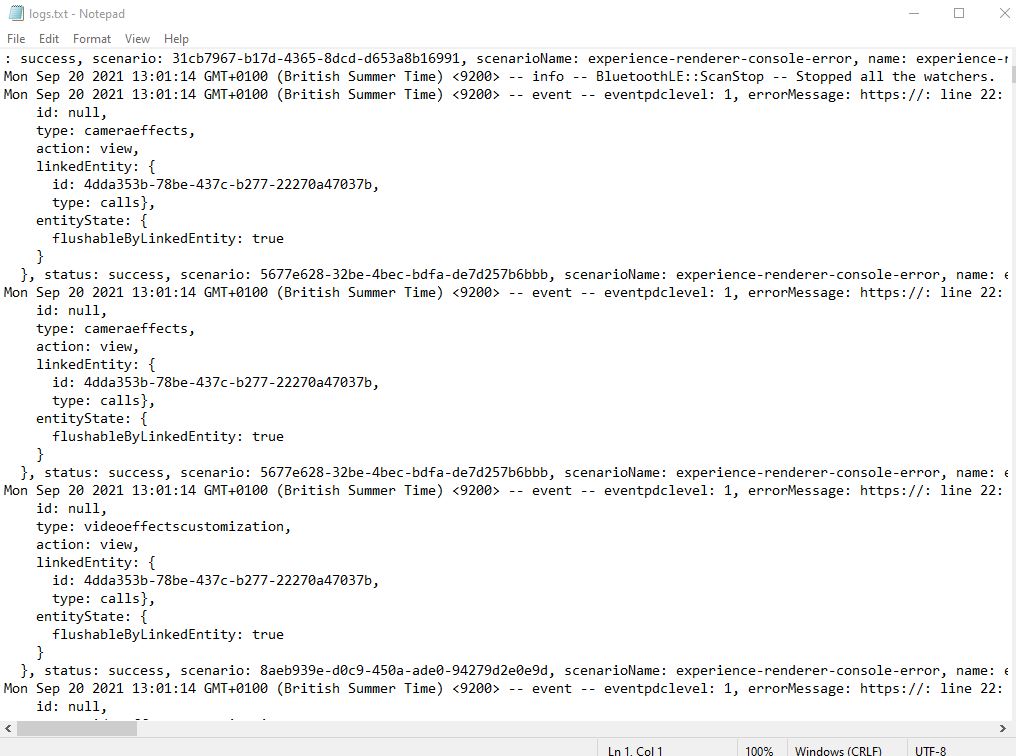
Notepad is ok but it lacks features you would expect in a log file viewer like highlight errors & filter for keywords.
Solution
Fun fact, before I knew anything about UC I had a decent level of knowledge of Microsoft SMS 2003 which then became SCCM. Anyone that knows SMS/SCCM will have spent many hours in log files and used a handy tool called SMS Trace. SMS Trace is part of the SMS 2003 Toolkit but it was actually a really good for reading any log file in Windows.
As I write this in 2021 it still works with Windows 10 and makes viewing Teams client logs a little bit easier.
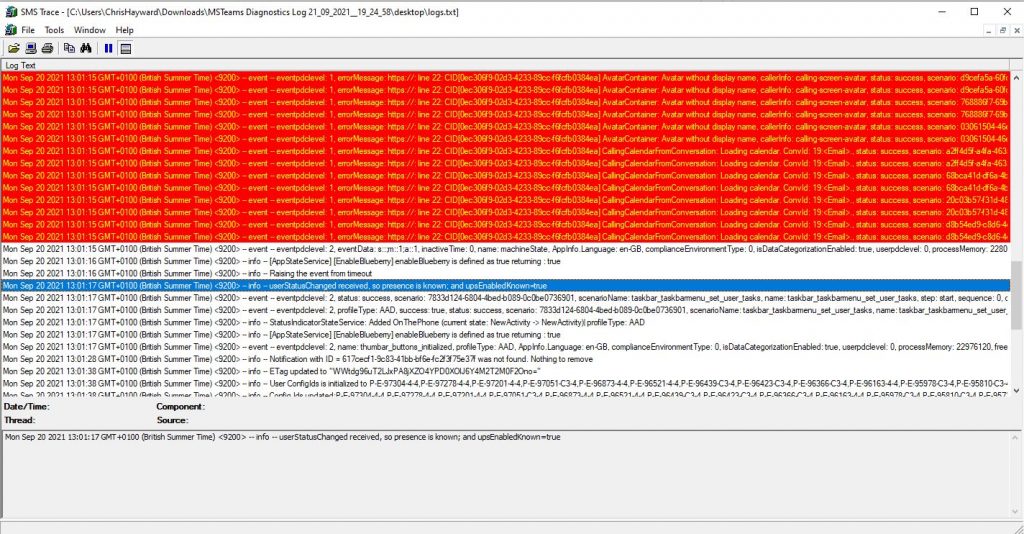
SMS Trace has the following features by default:
– Hightlight lines that contain “Error” or “Warning” by default
– Highlight lines that contain a custom string
– Info pane to view full log entry
– Filter log file on specific strings of text
It’s not perfect as it doesn’t parse Date/Time, Component etc as it would have done with SMS logs, but it’s still much better than a text editor.
I couldn’t find a Microsoft link for the SMS 2003 Toolkit so I’ve shared a copy I had here: https://1drv.ms/u/s!Aq7kaZZ6maHyhIc6U-it5W6JY-l24w?e=pebcmN
When installing SMS 2003 Toolkit 2, you only need to install Common Tools which contains SMS Trace.
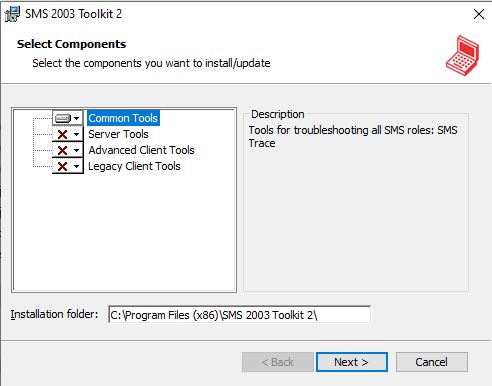
Once installed, you can run trace32.exe from C:\Program Files (x86)\SMS 2003 Toolkit 2
You may also want to create a shortcut or make trace32.exe your default application for .log files.


Technical Architect at Symity
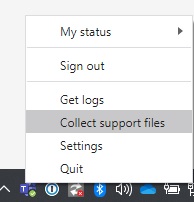
Your link to SMS Trace doesn’t work for me